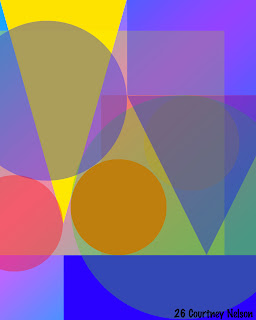Thursday, December 9, 2010
Holiday Posters
This project was one that allowed us to make more decisions on our own. We had to choose 2 major and 2 minor holidays. I chose Christmas, and Halloween, along with Dr. Seuss Day and Armed Forces day. Then you made a list of things that go along with that holiday. Next we went on Google and found 16 pictures for things that coordinate with each holiday yet they had to be real life pictures, not graphic images. After that we converted each into a graphic image, basically by adding a new layer and using different tools so that we re-made the image on top of it. Lastly we put them all into one picture each with a different opacity along with the title of the holiday on the bottom.
Brain Project
There were many things that this brain project taught me. First we had to make a list of 60 things in our lives that we like. This to me was a challenge at first because I couldn't think of what to write, however once I got into it, it turned out to be easier then I thought. Once we had the list completed we had to go onto the internet and find pictures that showed what we liked. All of the pictures we got had to be large or else they wouldn't work. Once you found the picture you wanted to use on Google you had to click on it, zoom in as much as possible, then save it. I did all of my pictures wrong in the beginning because I didn't get the picture to its largest view. After you found all 60 pictures you had to edit them down to just what you were talking about. So you had to go from a pile of sour patch kids to just one. This was a very long process that turned out to be very difficult. We used tools such as the eraser and the different lasso tools. Once you edited all 60 pictures you had to take a picture of yourself looking up. Then you had to cut off your forehead and rotate it so that it looked like your head was opening up. Next you imported your photos into the picture and re-sized them along with placing them in a way that made them look like a rainbow coming from your head. Lastly you put a gradient of what ever color you wanted to fade from that color to white.
Wednesday, December 8, 2010
Color Shapes
We did the project shown above to teach us what changing the opacity would do to something. First Mr. Sullivan passed out a sheet of paper that had directions on it which told us what was required to be in and on the project. It was a specific list of what size, color, and opacity each shape had to be. Once we did that we learned about contour continuation which is why certain things are pleasing to a persons eye and why others aren't. For something to be contour it is as if the two or more shapes share a common line. To find where the contour lines are you put marks at the line farthest to the right, left, top, and bottom, as if making a square around the certain shape. Each shape in this project follows the contour of another. Once we were done with that we had to count how many different colors there were in the whole picture however we started with only the basic colors red, blue and yellow. Rather then making only one picture we had to make 3 different works of art. All in all this project taught me what contour continuation was and how to use it to make other colors and more pleasing pictures.
4 shapes, 3 words
The point of this project was to write 3 words about you on top of 4 shapes, and have a background fading from yellow to blue. We had been given a sheet with directions of what to do and what size to make everything. First I made all of the shapes to the sizes given, and with the textures inside that the sheet asked for, such as fuzz, and cloud. Then I thought of the 3 words that I wanted to use to describe myself. Once I had all of that done I edited the background using the gradient tool so that the colors faded from one to the other. All in all this project was a fun project to do.
Gumball Project
This project was VERY repetitive, time consuming, yet fun all at the same time. The first step was to make a circle in the center of the canvas. After that we used the paint brush and white paint to make a highlight to make the circle from looking like a circle through a sphere. Then we used black to make more of a shadow along the bottom of the sphere. After that we copied the circle onto another layer yet we changed what color the fill was. No two alike colors were allowed to be next to each other, and no "gumballs" could be perfectly in a line because that wouldn't be realistic. Overall I enjoyed this project and in the end it looked very interesting.
Open House Brochure
Our next project was to make a brochure for Barnstable High School's Open House that would in the end be sent home to our parents so that they knew what was going on. Many tools were also used in this project. We used tools such as the type tool, the Elliptical Marquee tool, and then all of the tools to edit the text. First we made a circle by holding the shift key while using the Elliptical Marquee tool. Then we wrote "Barnstable High School" by using the type tool, which we then edited to form an arc that would follow the line of the circle. Then we wrote "Parents Welcome" in a different color that contrasts the color of the circle and the other title. Then we used the type tool yet again to write "OPEN HOUSE." Once that was written we edited the text so that it looked Beveled and Embossed. Lastly we type one last time "SEPT. 16th" and put a darker border around the outside of the text.
6 Distorted Faces
For this assignment we had to start by taking a normal picture of ourselves with no distortions added, just a plain picture. After that we had to take 6 pictures of ourselves that were distorted in some way. I used such effects as light tunnel, pop art, mirror, x-ray, colored pencil, and bulge. Each effect changed my face in some way and taught me how to use Photoshop and the effects.
My Very First Try
This was our very first attempt at doing anything with Photoshop. Mr. Sullivan gave us verbal directions for what to put on our page. This allowed us to figure out how to use multiple different tools such as the Elliptical Marquee tool, along with the Rectangular Marquee tool. 3 other tools we used were the Paintbrush, the Lasso tool, and the Polygonal Lasso tool. Lastly we learned how to change the opacity on different levels to allow other things to be seen through the layers that are farther back. In the end this picture was a good way to learn the basics of Photoshop.
Subscribe to:
Comments (Atom)